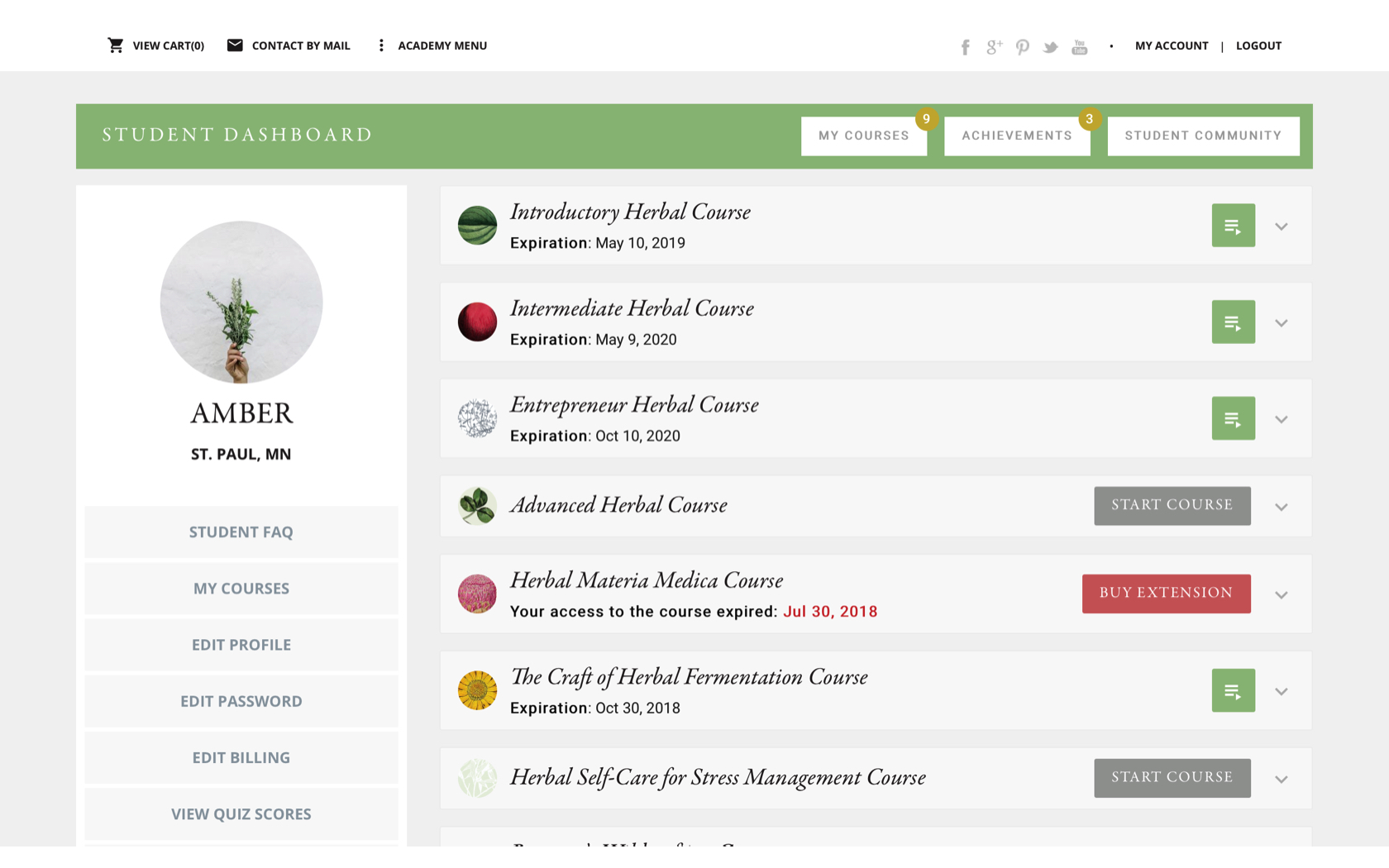Student Dashboard Demonstration
The Herbal Academy released an update to the Student Dashboard webpages. View the below screenshots and details to see what improvements have been made to the Student Dashboard as of October 18, 2018. Enjoy!
Student Dashboard Overview
- Site speed performance is now amazing! Enjoy navigating the Student Dashboard space with lightning speeds.
- Notice that once you enter your Student Dashboard, you will have a more compact Herbal Academy navigation menu. This gives you maximum screen space to enjoy your Student Dashboard and lessons! Simply click on ACADEMY MENU to view the full website navigation.
- Your Student Dashboard navigation has a clear menu title so you always know where you are! Student Community, Badge, and Certificate buttons are available here for easy access.

Student Dashboard Navigation
- As long as you are a student in one of our foundational herbal programs, you will see a STUDENT COMMUNITY button to quickly access our student-only MyHerbalStudies Facebook group. This is located at the top of your screen, in your Student Dashboard Menu Bar.
- Next to it, find a button for your ACHIEVEMENTS which includes a link to your badges and certificates.
- Use the MY COURSES button to go back to your Student Dashboard homepage.
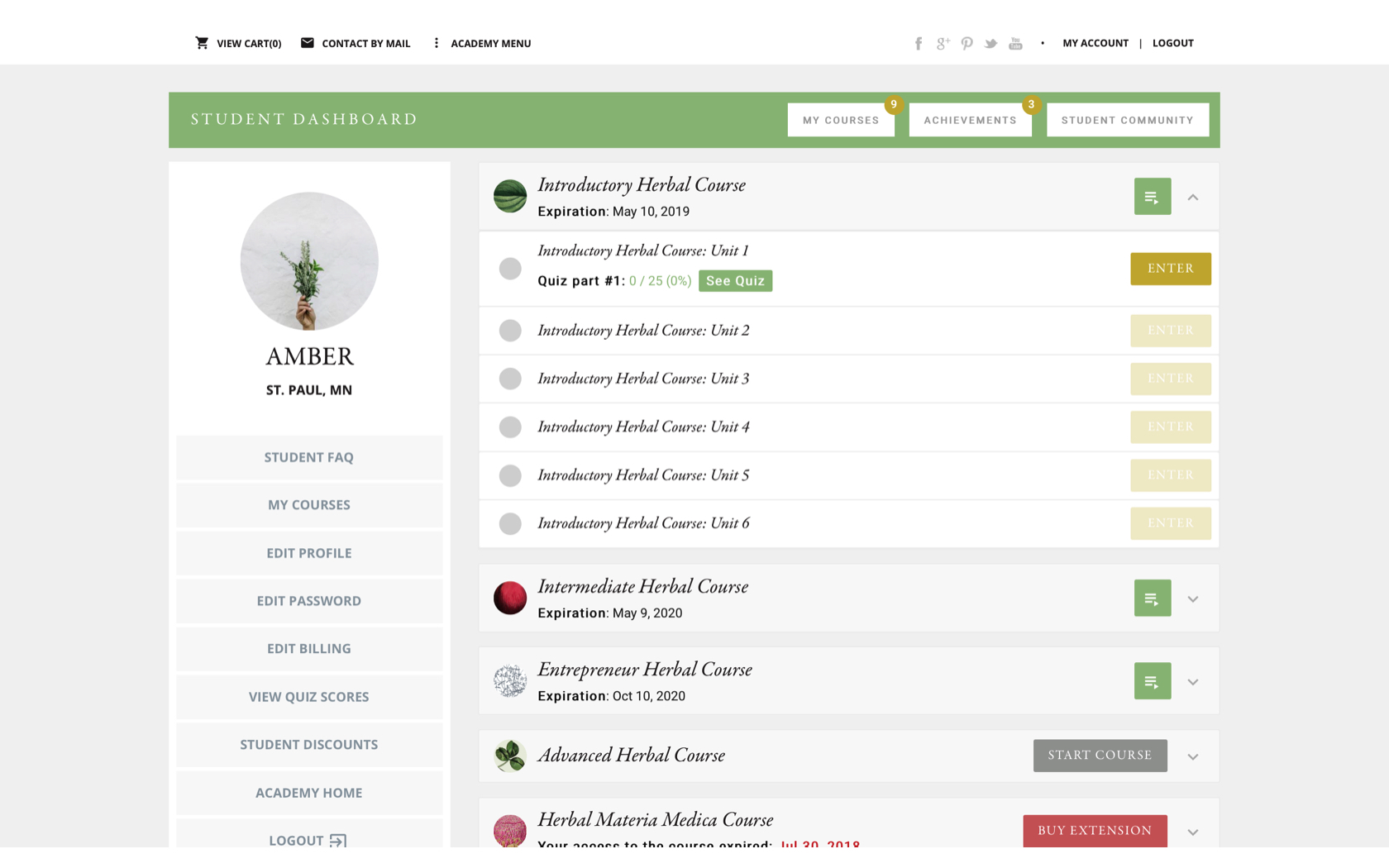
Student Dashboard Details
- Your course drop down menu is now more compact and easier to navigate!
- The green button will take you to the unit you’re currently working through.
- Click the drop down arrow to the right of each course to view and enter the program lessons.
- The ENTER buttons become clickable as you proceed through the program so you always know your course progress.
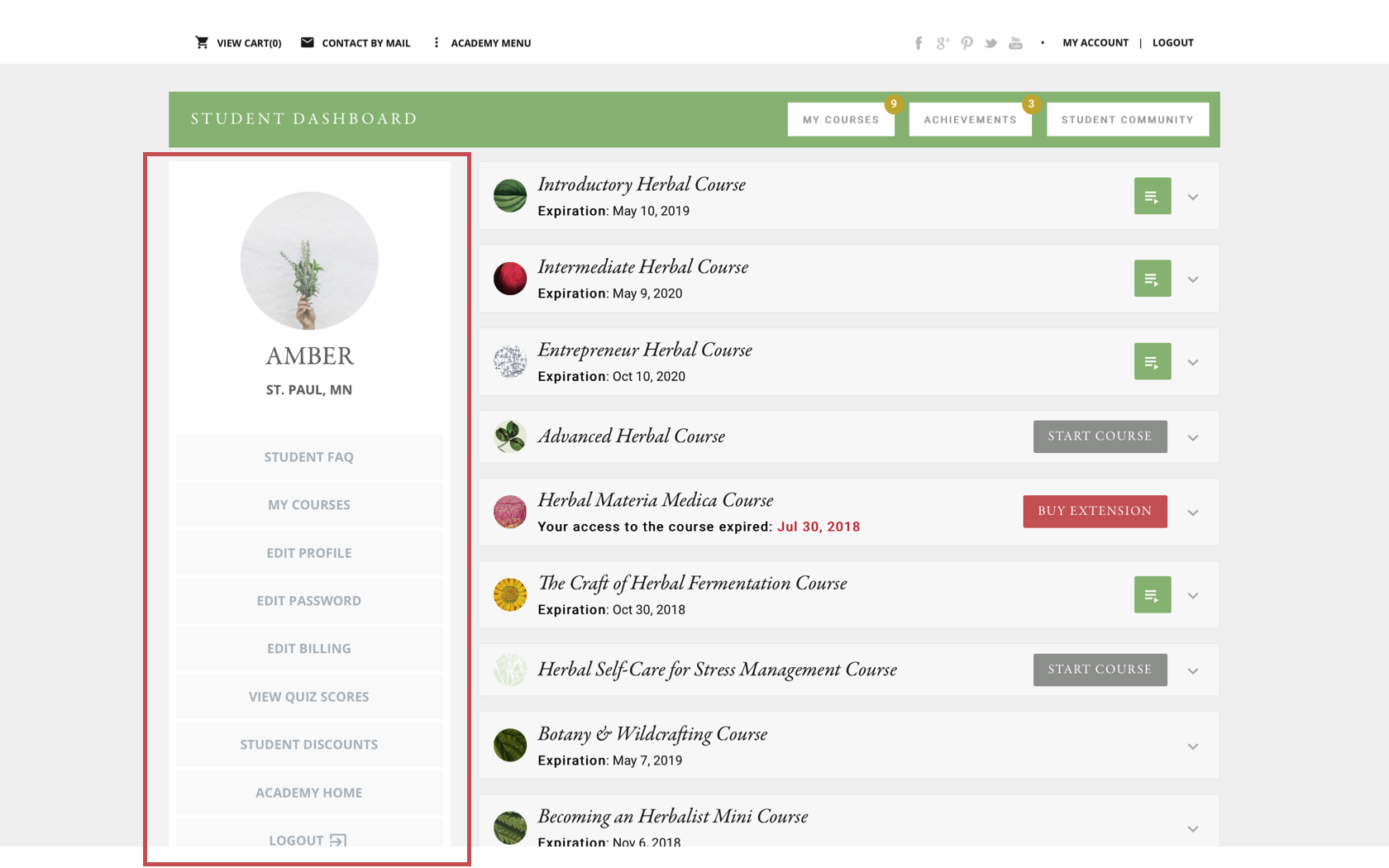
Sidebar
- The left-hand sidebar has been slightly rearranged and de-cluttered.
- We placed the STUDENT FAQ page right at the top so you can quickly get your questions answered.
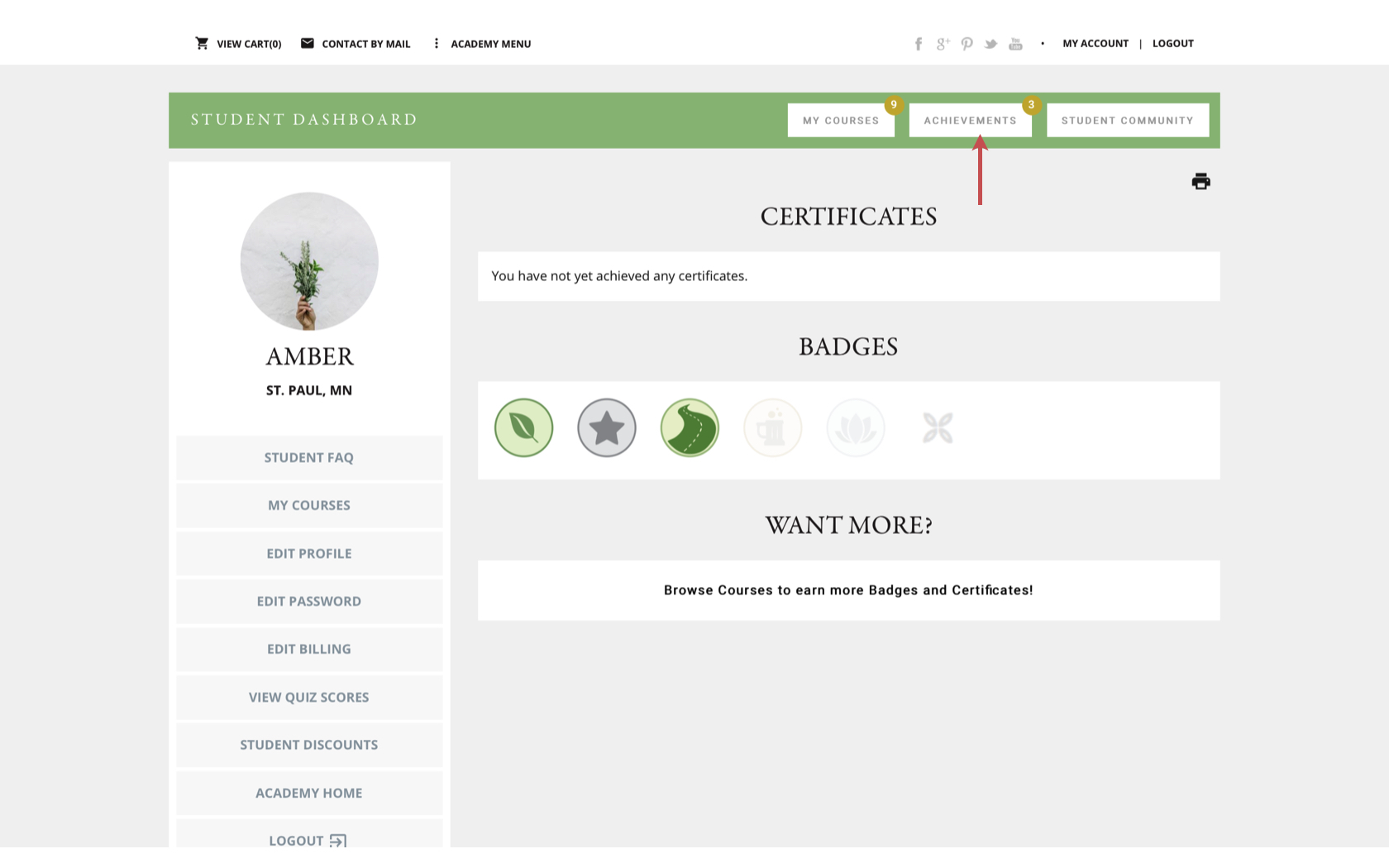
Achievements
- When you click the ACHIEVEMENTS button in your Student Dashboard, you will be brought to a full report of your completed programs and workshops.
- Click the PRINT icon to print this page.
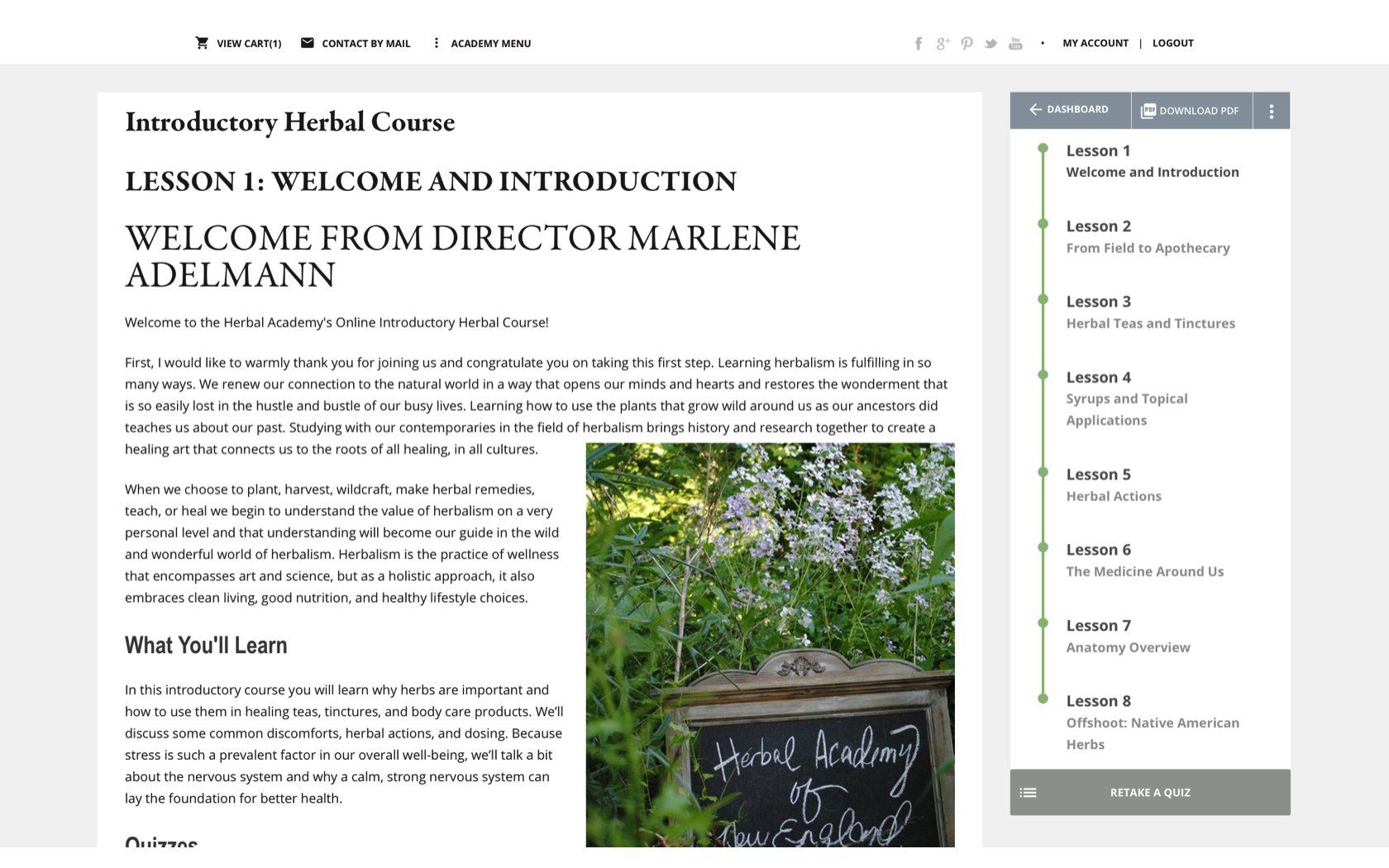
Lessons
- Upon entering a lesson, notice a fixed right-hand navigation sidebar so you can easily navigate the lessons.
- All lessons are clickable at any time.
- Visit your Student Dashboard easily at any point by simply clicking the DASHBOARD button in your sidebar.
- Download the entire Unit PDF using the button in your sidebar.
- The far-right button is a MENU drop down should you want to enter into a different unit or a different course!
- Your quiz is featured at the bottom of the lesson side-bar for easy access at any point.
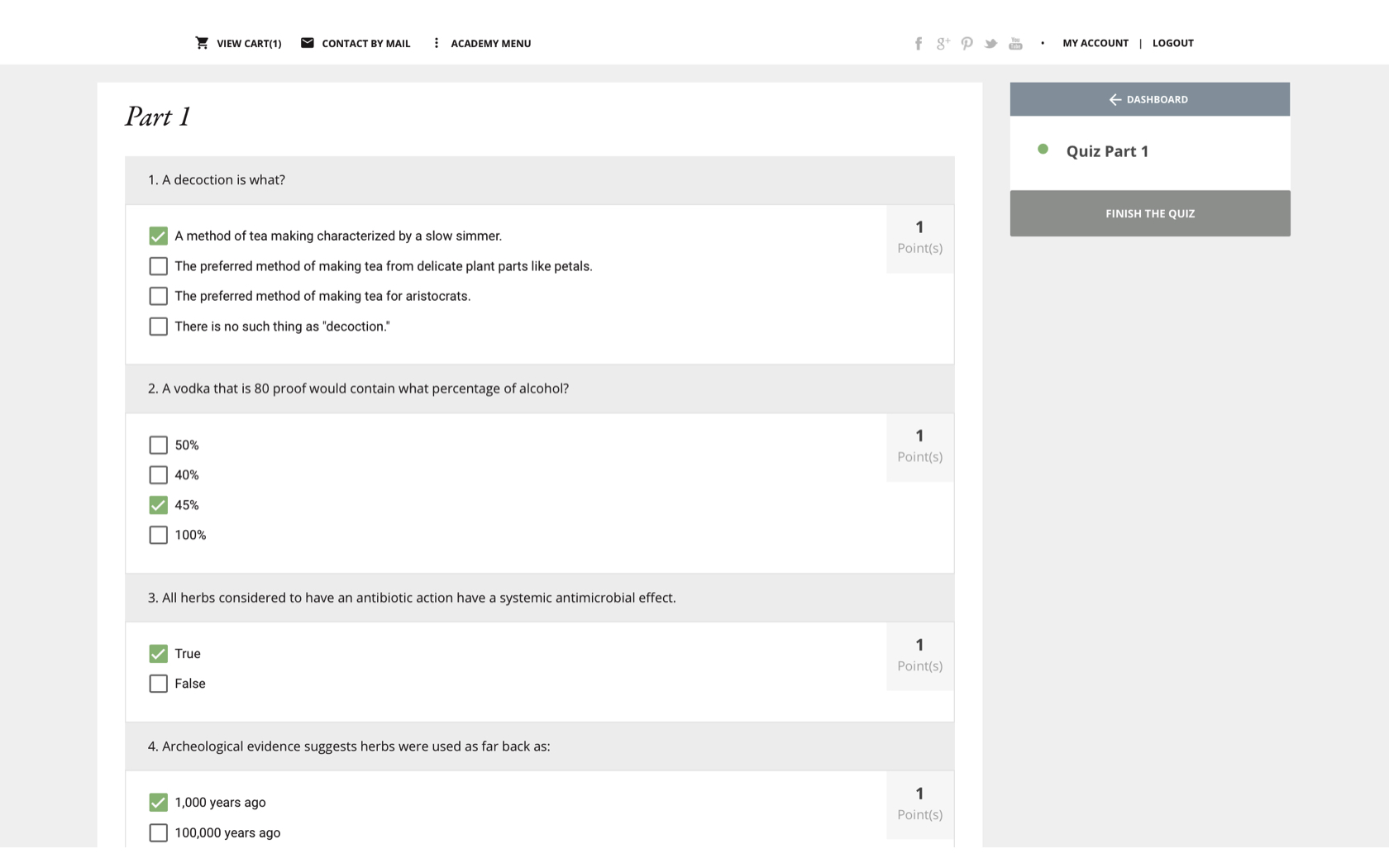
Quizzes
- Enter your quiz, and you will find a right-hand sidebar that offers you some navigation options. Return to your Student Dashboard at any point by clicking the DASHBOARD button.
- To start your quiz over, click the CLEAR BUTTON.